Image to 3D
The engine helps you easily create high-quality and optimized 3D assets only by providing images capturing the entire object/scene of interest.
Instructions for the zip file
The zip file should contain the following folders:
- “Images” folder
- Required
- All captured images must be inside this folder. You can check the “Capturing best practices” section for a better result.
- Supported image formats: .jpg .jpeg .png
- “color_profile” folder
- Optional
- You can include the captured images for color adjustments (e.g., an image with a color-checker in the scene) inside this folder.
- These files will not get processed. You can easily access the files in this folder for a more accessible post-processing phase using artlabs studio.
- Supported image formats: .jpg .jpeg .png .gif .pgm .ppm .tga .exr .cr3, .dng
- “close_shots” folder
- Optional
- You can include the close-shot captured images and keep a detailed image of the critical parts of the scene.
- These files will not get processed. You can easily access the files in this folder for a more accessible post-processing phase using artlabs studio.
- Supported image formats: .jpg .jpeg .png .gif .pgm .ppm .tga .exr .cr3 .dng
- Make sure the files inside the “images” folder in the uploaded zip contain the same kind of image formats.
Detail Levels
There are various output detail level settings on artlabs Studio Image to 3D engine.
The Raw (unbaked) and Full (baked) options provide the highest quality reconstruction. The default choice in the Image to 3D engine is “Raw.” The created asset will be passed through the artlabs Studio optimization engine and outputs compatible with a physically-based rendering (PBR) pipeline.
Reduced and Medium are optimized for faster reconstruction speed and lower resolution, meeting several web-based and mobile experiences. They have fewer triangles and material channels and consequently consume less memory. However, we do not recommend these options since artlabs Studio optimizes the generated asset in any manner, with a heuristic and error-controlled manner.
Capturing best practices
-
The artlabs Studio Image to 3D service uses photogrammetry techniques for 3D reconstruction. More advanced 3D reconstruction pipelines empowering state-of-the-art artificial intelligence research, including neural radiance fields and transformers, will be available soon.
-
We highly recommend capturing a scene or object by going around in circular loops and trying to cover all aspects of the object.
-
Ideally, capture around 50-200 images in loops from different heights and views:
- Phone or camera looking toward the object of interest and placed at the center level,
- Phone or camera placed a bit above the center level pointing a bit down to the center of the object,
- Optionally you can capture a loop from the top view to cover more details,
- Optionally, capture a loop of images of below angles pointing the phone or camera a bit upwards to the center of the object.
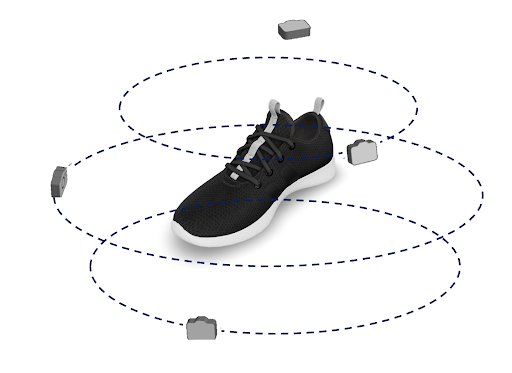
- Try to have fixed focus and fixed exposure during the capture process.
- There are many resources on the web for best photogrammetric capture practices. You can access a few selected reads below: